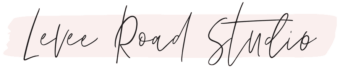Over the last 3 years, I’ve been able to connect with hundreds of Pinterest managers and virtual assistants from around the world. Over time, we began to see a pattern: Pinterest doesn’t like it when your Pinterest VA is in a different country.
This post will show you how to properly utilize a VPN when working with overseas Pinterest clients to keep their accounts safe.

This post contains affiliate links which means I make a small commission from purchases made through them. I only promote products I actually use and love!
What is a VPN?
VPN stands for Virtual Private Network. VPN’s are super popular in the online-privacy community because they allow you to protect your IP address and encrypt your online activity when using public networks.
Some consumers use VPN’s to access services only available in other countries too, but that’s not why we want one as a Pinterest manager!
Why Should Pinterest Virtual Assistants use a VPN?
Ok, I’m sure you know by now… the Pinterest spam filter is CRAZY and seems to be getting more sensitive with each passing year. You can read more about the spam filter and shadow banning in this post.
It’s a theme I’ve seen over and over this last year with the spam filter: Pinterest VA is in a different country than client, and account keeps getting shadow banned.
One easy way to avoid getting client accounts caught in the spam filter, is to have your IP address country match your client’s country.
Pinterest constantly monitors the login activity on an account. You can see this information under Settings → Security → Show Sessions (we will cover this in more detail in a sec).

Although the sessions include information on specific region (Louisiana in the above example), Pin.user.country is the actual location parameter tracked for spam, as shown here:

This means, you only need to match the COUNTRY of your client. You don’t need to try to match the exact city or region or anything like that.
A solid VPN is the easiest way to do this without having to relocate!
I use NordVPN because they are the fastest VPN available. I need SPEED when dealing with image-heavy websites like Pinterest and Tailwind… plus, it costs less than $4/month! (P.S. You can write off this business expense or pass the expense on to your overseas client. They won’t mind a $5/mo fee to keep their account safe! 😉)
Once you download the VPN to your computer, you can set to your IP address to just about anywhere in the world.
For example, if I have a Canadian client, I can easily switch my IP country to Canada with just one click.

And just like that, I’m in Canada! 🇨🇦
How to Get the VPN to Work on Client Accounts
👉 DON’T SKIP THIS NEXT STEP… otherwise it won’t work!
Open up your browser, and make sure you close any Pinterest tabs you have open. Now, clear your browser cache.
For Chrome, go to the Advanced tab on the “Clear browsing data” window.
These are the settings I select:

You do not have to clear your passwords. Just make sure the first 4 boxes are checked and the drop down says “All time.”
Check to See if the VPN is Working
Once your cache is cleared, log in to your client’s account.
You can check to confirm the VPN working by going to → Settings.

Then go to the → Security tab and select the → Show Sessions button.

The session Location should match the location you selected on the VPN.

Voila!
If you have clients in multiple countries, you’ll want to repeat this process for each different country. Again, you should be charging your clients an extra fee for this.
I am loving how simple and fast NordVPN is to use (oh, and affordable!). Plus, my husband [a self-proclaimed security buff] is happy I’m using a VPN now. 😁
I hope this post helped you learn how to use a VPN in your Pinterest management or Pinterest VA business. Let me know if you have any questions!
Happy pinning,
Amy
Ready to Get Ahead of all the Algorithm Changes on Pinterest?
Learn what’s changed and start getting results with our most popular download — the FREE 2024 Pinterest Strategy Guide! This guide is hosted on Podia so I can quickly keep it updated (updates happen ALL the time!). Once you sign up, you’ll have forever access to future updates. 🙂
More Pinterest Resources:
- How to Protect Your Time with a Pinterest Manager Contract
- Learn Pinterest SEO & Get Your Pins Ranking in Search Results (use the code RANK for a steep discount)
- How to Set Up a Pinterest Business Account
- Did You Know You Can Use Your Pinterest Account for Market Research?? — It’s Easy + FREE!
- How to Set Up the Best Pinterest Boards for Your Blog or Online Business
This post contains affiliate links which means I make a small commission from purchases made through them. I only promote products I actually use and love!