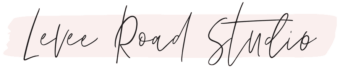I never in a million years ever thought I would be a blogger.
I mean, I love blogs. I love reading them. I love learning from them. But I never thought I was cut out for actually having one. Nor did I think I had anything to say.
Then, a culmination of life events led me here — on my own website — talking to you. 🙂
How I Got Here
Years ago, I left my corporate job to raise my daughter. As soon as she started school, I was ready to start working again. So, I started a nanny job. It was okay, but unfortunately, the pay wasn’t that great, and it was causing crazy amounts of stress on my marriage.
And eventually, I found myself completely burnt out.
I started looking into alternative ways to make money from home. I spent months, literally MONTHS, looking into every make-money-online method under the sun.
I fell into some scams. I’m not afraid to admit it. I lost some money and a whole lotta time because the internet is filled with sleazeballs. Seriously. Please be careful who you listen to online. Do your research and always get opinions from all sides!
Eventually, my fork-in-the-road moment came down to this:
I am not willing to compromise my integrity for money.
And for that reason, I could not get on board with the 99.9999% of the internet gurus.
Blogging: An Alternative to the Sleaze?
After getting a real (bitter) taste of the make-money-online crowd, I had enough. I decided to look into blogging. I liked the concept. It was actually genuine. I could just be myself.
The only problem: I had no idea what to blog about.
Life events happening at the time: I had just become the room mom of my daughter’s 1st-grade class because someone volunteered me. 🙄 I had no idea what I was doing, so I hopped onto Pinterest.
I found some good ideas and some decent printables, but nothing spectacular. The more I learned through the experience of BEING a room mom, the more I wanted to share what I had learned. I also started designing printable forms specifically for my room mom duties.
At that point, I knew I had to start a blog. I had to share my passion for room parenting. And I had to share the forms I created.
This was enough for me to get started, and eventually, I created my room mom blog, and I’m now making a full-time income from home. I was even able to buy a new car to replace my old clunker!

This post contains affiliate links which means I make a small commission on purchases made through them. I only recommend products I love and actually use in my business.
So, how do you know if blogging is right for you? Since I don’t know your situation or your life, I can’t give you a solid “yes” or “no.” What I do know is that blogging is the least expensive way to start a business. That’s why it appealed so much to me!
To help you decide if blogging could be your thing, ask yourself the following three questions:
Question #1: If you had a blog, what would you want to talk about?
What is it that you need to share with the world? What topic(s) could you talk about for hours on end?
For me, I absolutely needed to share my experiences and offer encouragement to other room moms. There was a major lack of resources online, and I knew I could jump in and fill the gap.

Question #2: How will your blog help others?
To be a successful blogger, you have to have a passion for helping others. You will do this by sharing the experience or knowledge you already have to help others learn something.
People go to blogs to learn things, like:
- A new recipe
- The latest fashion trends
- How to do something (think: kitchen skills, parenting strategies, crafting, exercises, woodworking, babywearing, sewing, gardening, breathing techniques for anxiety, etc.)
- Literally any skill that can help them in their lives
Think about the topic you want to talk about. Brainstorm a few ways you can use what you know about it to help someone or give someone advice.
Ask yourself: what have you learned from experience that could help someone in a similar situation right now?
If you have advice to offer on the topic(s) you chose, then you need to share your experience and let your voice be heard. Your experience is valuable, and it deserves its own little corner of the internet to shine and help someone in need.
Question #3: Why do you really want to start a blog?
Do you want to blog for fun? Do you want to blog to make an income online?
Both are acceptable answers!
If you want to blog for fun, you can get a free blog website on Blogger or Weebly. On these platforms, you can start a blog for free, and both are great options if you want to use a blog to document your life or travel adventures for fun.
These options are great for hobby blogging, but there is a catch to using a free blogging platform.
You don’t own your website, and you don’t own your content.
Which means Blogger or Weebly could shut your blog down at will.
The best way to protect your website is to create a self-hosted blog. Self-hosting means you pay a web hosting company to host your site on their servers.
If you think of your website in real estate terms, your website is the house you build, and the hosting is the property you are renting to build it on.

By choosing self-hosted, you will own your website and you get to choose a custom a domain name (like “www.yourawesomedomain.com”).
Not sure if your domain name is available? You can check right here:
I personally use Bluehost to host my WordPress websites (on the $6/month plan, I’ll explain why later), and I’ve had such a great experience with them from day one. Another plus, when you sign up with Bluehost, your domain name will be totally free for the first year (a $12-$20 fee elsewhere).
Their customer support chat function is available 24/7. The customer service agents are always super patient and helpful. (I used this function A LOT!) If you don’t know how to do something, like change the DNS code thingy, they will do it for you.
Should You Start Your Blog on a Platform like Wix?
There are several reasons why I recommend a self-hosted WordPress site over a Wix site. I did several months of research into this and found that WordPress was the best option.
These facts didn’t sit right with me about Wix:
- Wix is NOT Pinterest-friendly (you cannot enable Rich Pins with a Wix site which makes it harder to rank high in search results)
- You don’t have true control over your website content.
- You can never migrate your content off of Wix. You cannot back up your Wix site.
- You cannot change your Wix template once you choose one.
- You may not be able to monetize your blog the way you want to with Wix (you have to play by their rules)
Why WordPress won my vote:
- The cost of hosting a WordPress website is much more affordable than an all-in-one platform like Wix or Squarespace. WordPress makes starting a real business for under $100 totally possible.
- The levels of customization available on WordPress sites are endless.
- WordPress is an open-source platform, meaning you are not at the hands of any single company taking down your site.
As with any new platform, there is a learning curve. Wix may seem appealing since it is mostly drag-and-drop, but there are many FREE drag-and-drop page builders on WordPress too! Elementor is my favorite page builder right now, and it’s very easy to learn.
How to Set Up Your WordPress Blog on Bluehost
If you’ve answered the 3 questions above, and you’re ready to start your blogging journey, I’ll show you how to set up your WordPress site and Bluehost account step-by-step.
First, you’ll head over to this page and select the “Get Started” button. The button will bring you to these options:

The main difference between the Basic and the Plus Package is the number of websites you can have on the server. With the Basic Package, you can only have one site. With Plus and up, you can have unlimited sites.
If you’re thinking about having more than one site or building websites for friends/family/clients, choose the Plus Package. As I said, I have one web design client who pays me $15/month to host his website, which makes my hosting 100% FREE.
Choose a Domain Name
All Bluehost packages come with one free domain name. If you’re going with the Basic Package (1 website), make sure you choose a name that is not too constricting for your topic. Many people use their name or a variant of their name when they aren’t sure if they will stick to one topic.
When I bought the domain name for this website (leveeroadstudio.com), I thought it was going to be a craft/DIY blog! I’m glad I went with a generalized name because my interests changed. 🙂

Enter Your Account Information
Now that you have your domain name selected, it’s time to enter your account information (name, address, etc.).

Next, select the hosting period you feel most comfortable with (up to 3 years). The longer the hosting period you choose, the more savings you will get on the monthly cost. Whichever one you choose, the cost of hosting your website each month is literally cheaper than a cup of Starbucks. It’s crazy!

Optional Items
After you have your hosting period selected, the next thing to do is look at the optional services. Initially, I signed up for all of them, but here are my thoughts on each one now:
Keep Spammers Away Option
YES! You need this. This option keeps your personal information private from the internet. If you were to leave this option unchecked, you would be bombarded with sales calls and emails from people wanting to “build your website” or “work on your site SEO.”
Make sure this option is checked! $12/year is worth every penny, trust me.

Protect Your Site Data Option
This is automatic backup software and is useful if you do not want to do manual backups. I usually back up my site every time I post a new page or blog post on my site using All-In-One WP Migration. It’s a free plugin and backs up your site with just a few clicks. If you don’t want to be bothered or think you may forget, this option might be a good choice for you.
Boost Your Rankings Option
You don’t need this option. Google has its own dashboard called Google Search Console that has all the SEO information you need. Skip this option!
Professional Email Option
I use G-Suite for my email, but if you already use Microsoft Office, this may be a good option for you. This is to create a domain email that will look like yourname@yourdomain.com. This is so optional. Many people just use their Gmail account or create a Gmail account just for their business/blog name. More people are going this route to avoid the expense of paying for a domain email. The choice is yours!
Defend Against Attacks Option
I did include this option when I signed up for my hosting. I can’t speak to what hosting is like without it. So, if you’re worried about malware or something messing up your site, selecting this option gives you peace of mind.
After you checkout, you’ll create your password. Your Bluehost login will be your domain name. Choose a password that is easy to remember, yet still complicated enough to provide security.

Now you can log in to your Bluehost account! Enter your domain name and the password you just chose.

Easy WordPress Setup
With many other hosting providers you have to contact customer support to install WordPress for you, which can take days. On Bluehost, you can install it yourself with just a few clicks.
Once you’ve logged in, you will start the process of setting up your WordPress site. YAY!
P.S. If the process isn’t initiated automatically, you can go to My Sites > Create Site from your account dashboard as shown below.

First, enter the name of your site and a tagline that describes the purpose of your site. You can change the title and tagline in the future if you need to, so don’t let this step hold you back. Your options may look a little different since I’m setting up a site on an existing account, but if you have the “Advanced” tab right underneath the Site Name and Site Tag Line, click it to expand the menu.

Here you can create your own WordPress Admin Username and Admin Password. If you do not create one, Bluehost will create one automatically for you using your domain name as the username. You will need to go in and change the password later to something you can remember since a password will automatically be generated.

Your password needs to have at least 4 characters, at least one number and must have both upper and lower-case letters. Click Next to continue.
Since I’m creating a new site on an existing account, your screen might look a little different. At this stage, Bluehost will recommend a few helpful plugins. The only plugin I use from this list is WP Forms because I have a contact form on my site. If you need a contact form, WP Forms is the best plugin for it! I’ve tried quite a few.

Once you have plugins selected (or de-selected), go ahead and hit the blue Next button. Your website is now being set up! This part will take a minute or two to load.

The next page should look something like this:

To access the backend of your website, you can do one of two things:
- Log into Bluehost, go to My Sites in your dashboard, and select the website you want to work on
- Or you can type in your website URL plus /wp-admin/ added to the end into your browser (example: https://yourdomainname.com/wp-admin/). Then, type in the Admin Username and Password you created in the Advanced section of the setup.
I usually just log into Bluehost and select the site I want to work on from there. Both ways work just fine!
Next, click on Login to WordPress.

This will bring you to the “backend” of your website which will look like this:

I know learning new software can be overwhelming, but I DON’T want you to feel that way! Here’s an infographic showing the main items on your menu to give you an overview of each section. Feel free to Pin it to your Blogging board on Pinterest for reference.

If you’re anything like me, you will want your site to look nice.
In my next post, I’ll show you how to make your website pretty.
That’s exactly what we will do in my next post. If you want to get an update when the post goes live, drop your email below & I’ll make sure to email you!
I hope this post helped you get your blog started or at least helped you understand how to get started when you’re ready. Even if you are not an amazing writer (I’m admittedly pretty terrible), you can have an amazing blog that helps others while allowing you to make an income from home. Your experience is valuable.
If you have a message to share, you should go for it!
Happy blogging,
Amy