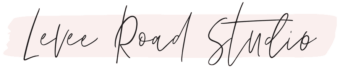If you’ve ever wondered, “How do I claim my website on Pinterest“? This post will show you exactly how to claim a website on Pinterest step-by-step.
Claiming or verifying your website on Pinterest is one of the most important aspects of creating a successful, traffic-driving Pinterest account for your blog or online store.
When your domain is claimed, any pin saved from your website will be attributed to you. Stats from all these pins will show up in your analytics dashboard. This is true for pins you’ve added yourself as well as pins saved by regular users.
Connecting your website to Pinterest also shows that you are a legitimate content creator, and that the content you’re adding to the platform actually belongs to you!
Plus, the Pinterest algorithm gives more distribution to pins connected to a claimed website.

How to Claim Your Website
First things first, to claim a website on Pinterest you’ll need a Business Account. You can set up a Business account at business.pinterest.com.
Once your Business account is set up, you’ll need to navigate to your account Settings.
You can access Settings by clicking on the little the drop down menu arrow on the top right (next to your profile photo), and select Settings.

Next, click on the Claimed Accounts (1) option in the left menu. Then, click on the Claim button next to Websites (2).

Pinterest offers 3 ways to claim your website using either an HTML tag (1), an HTML file (2), or a TXT record (3). Before we look at how to claim using the code, I’ll show you an easy way to claim your site without it.

The next tutorial shows you how to claim a WordPress website. If your website lives on a different platform like Squarespace or Wix, you can get detailed instructions for those platforms here. If you’re wanting to claim a subdomain, you can skip to that section here.
Claim a WordPress Site Without Touching HTML Code
The easiest way to claim a WordPress website without messing with the coding, is to use a plugin. I always use the free (or paid) version of Yoast to claim client websites. I never like to dig into their HTML!
With the Claim window open on Pinterest, Copy the HTML tag by clicking on it.

Now, paste the HTML tag in a Word Doc or on a Notepad on your computer. Copy the unique code in the section shown below. Do not copy the quotation marks, only the numbers/letters.

If you don’t already have the Yoast plugin installed, you can download the free version here. Once installed and activated, navigate to Yoast on the main menu and select Settings.

Now, select Site Connections under the General tab on the lefthand menu. Then, paste the code you copied from the HTML tag. Then select Save changes.

After a few hours, check your profile page. When your website is successfully claimed, a small checkmark will appear next to your domain.

Claiming Your Website Using HTML Code
If you’re comfortable adding code to the HTML of your website, you can claim your domain by adding the HTML tag to the Header section of your website.
First, you’ll copy the HTML tag (1) by clicking on it.

How to Add the Pinterest HTML Tag to WordPress
In your WordPress dashboard, go to Appearance → Theme Editor.

Next, you’ll need to locate your header files. A quick Google search will show you how to find the header files for your particular theme.
For Astra theme, click on the header.php file on the right. Then locate the <head> section. You’ll want to press enter and paste your HTML tag just before </head> as shown below:

Once you’ve added the code, make sure to click the Update File button at the bottom of the page to save the changes.

Wait 24-48 hours, then check your profile to see if the little checkmark was added to your website address.
Can You Claim Multiple Websites on Pinterest?
Yes. Pinterest added the ability to claim multiple domains on one Business account in 2021. This means that if you have a shop under a subdomain connected to your website or a totally different domain name, you can now claim the shop along with your main domain.
I have a subdomain for my Thrivecart checkout I want to claim on my Pinterest Business Account. So, in the tutorial below, I’ll show you how to claim a subdomain that points to a third party site like Thrivecart, Leadpages, Shopify, SendOwl, etc.
How to Claim a Subdomain on Pinterest
A subdomain is a part of a website that has its own domain name. It’s often used to create a more specific or niche site as an extension of the main domain.
People often use subdomains to host an entirely separate site, like a blog or shop. The subdomain will often look like, “shop.maindomain.com” or something similar.
Subdomains can be confusing to claim on Pinterest because the actual subdomain URL will either:
- have its own self-hosted website installed (a separate WordPress installation, for example)
- or it can forward traffic to a shop or checkout hosted on a third party platform like Shopify or Thrivecart.
If the subdomain has its own website installation, you’ll need to claim the subdomain by following the directions earlier in this post. Either use a plugin to verify it or add the HTML tag to the header code in the site’s theme.
On the other hand, if the subdomain points to a third-party website (sometimes called a forwarding subdomain), you’ll need to follow a different set of steps in order to claim it on Pinterest.
Locate the DNS to Claim the Subdomain on Pinterest
A forwarding subdomain is set up at the DNS of the domain registrar. You can access the Domain Name System (DNS) by logging into the domain registrar where the domain was purchased. The DNS is where you’ll need to go to claim the subdomain.
More and more websites are using Cloudflare to host their DNS for better website security. Me included! So, I’ll locate leveeroadstudio.com’s DNS through my Cloudflare account, not my domain registrar.
Here, you can see a CNAME record (also known as an “alias” or “nickname”) for my Thrivecart checkout. This CNAME configuration means the subdomain “checkout.leveeroadstudio.com” will actually point to my Thrivecart checkout pages.

This custom subdomain set up makes my Thrivecart checkout pages look more professional and branded!
You should see a similar CNAME set up for your subdomain in your DNS.
Now, let’s verify the subdomain in the DNS. Go back to the Claim Accounts tab in Pinterest Settings, and Click to copy the verification code underneath the third option: Add TXT Record.

Next, go back to the DNS, and look for the option to Add a Record (1).
(2) Then, select TXT for the record Type, and enter the Name as the exact name shown for the subdomain CNAME (underlined in green in the screenshot).

(3) In the Content section, paste the TXT record you just copied from Pinterest Settings.
Save the TXT record in the DNS, and return back to Pinterest.
Continue the claiming process, enter the subdomain URL, and select Verify.

If your TXT record was entered correctly, you should see a success message like this one:

You should also see the subdomain listed under the Claimed accounts in Pinterest Settings.

Claiming a website or subdomain using the TXT record is simple to do when you see how easy it is to add the DNS record.
This method works great for any subdomain that points to a Shopify store, Thrivecart checkout, Leadpages landing page, SendOwl store, or any other service that allows custom domains and subdomains.
How to Claim Etsy, YouTube and Instagram on Pinterest
Unfortunately, Pinterest no longer allows users to claim their Etsy, YouTube or Instagram accounts.
The ability to claim an Etsy store on Pinterest was officially removed in February 2022. Pinterest also removed access to claiming a YouTube channel at this time.
Just a few month earlier, in November 2021, Pinterest removed the capability to claim an Instagram account.

Pinterest removed the option to claim Instagram in November of 2021, followed by the removal of ability to claim Etsy shops and YouTube accounts in February 2022.
Standalone websites and Shopify stores are now the only types of domains that can be claimed.
Note: If you have a Shopify store, you’ll definitely want to connect Pinterest to your store using their Shopify app. Pinterest is highly favoring product pins on the platform to boost its “monthly shopping” numbers for prospective advertisers.

How to Unclaim a Website on Pinterest
To unclaim a domain or subdomain on Pinterest, go to Account Settings, then Claimed Accounts.
Next, select the Unclaim button next to the website you’d like to unclaim.

Follow the prompts to unclaim the website and disconnect it from Pinterest.
Unclaiming a domain in account Settings will prevent Pinterest from scanning your website to look for the verification code.
In addition, you’ll also want to remove the HTML tag or TXT record manually to keep your header coding tidy!
Ready to Get Ahead of all the Algorithm Changes on Pinterest?
Learn what’s changed and start getting results with our most popular download — the FREE 2024 Pinterest Strategy Guide! This guide is hosted on Podia so I can quickly keep it updated (updates happen ALL the time!). Once you sign up, you’ll have forever access to future updates. 🙂
More Resources for Claiming a Website on Pinterest
I hope this guide helped you claim your website or subdomain on Pinterest. If you need further instructions or use a different website builder other than WordPress, here are a few resources to help you find the instructions you need.
Pinterest Help Center
Squarespace, Shopify & Wix
Since this tutorial only covers WordPress, here are links to tutorials on how to claim other popular types of websites:
What’s Next?!
Once you’ve claimed your website, now it’s time to optimize your account for Pinterest. Even though it’s called a social media platform, Pinterest is actually a visual search engine.
Setting up your account with search engine optimization (SEO) in mind from day 1 will help you rank higher, faster in search results and start getting traffic to your website! Check out the best Pinterest SEO training on the interwebs here: Pinterest Rank Boost 2.0 (use the code RANK to get 50% off!). This is the exact SEO strategy I use to get millions of view on Pinterest each month!
Happy pinning,
Amy
More Pinterest Resources:
- How to Set Up a Pinterest Business Account & Why You Need One
- Did You Know You Can Use Your Pinterest Account for Market Research?? — It’s Easy + FREE!
- What Pinterest Boards Do You Actually Need for Your Blog or Online Business?